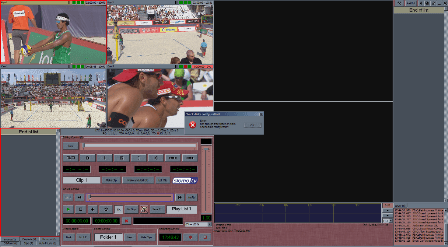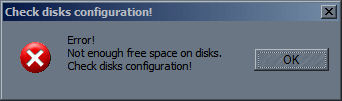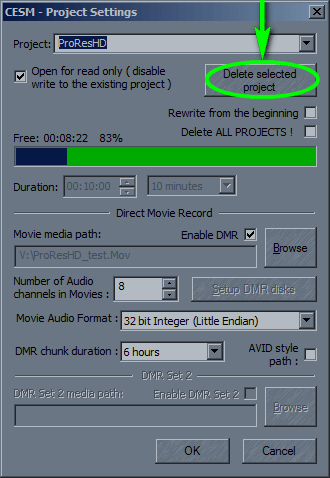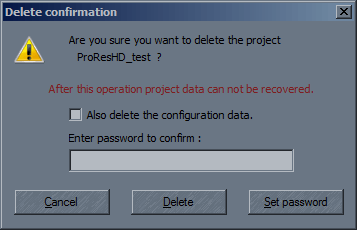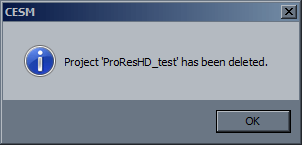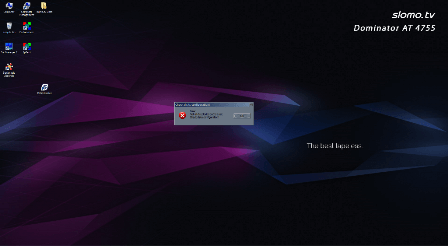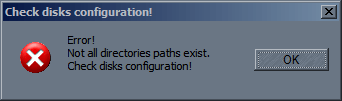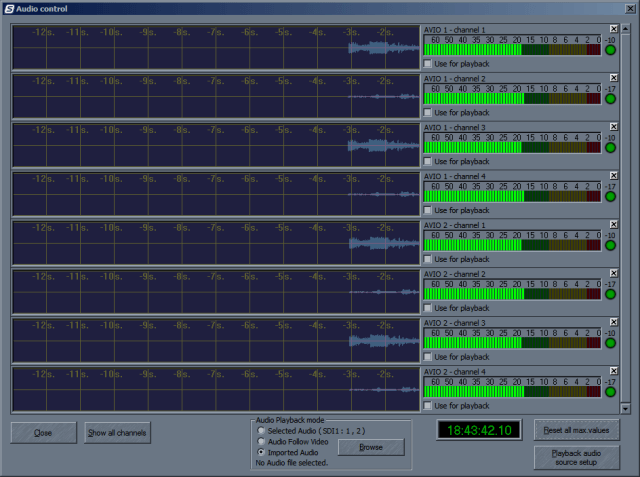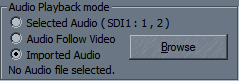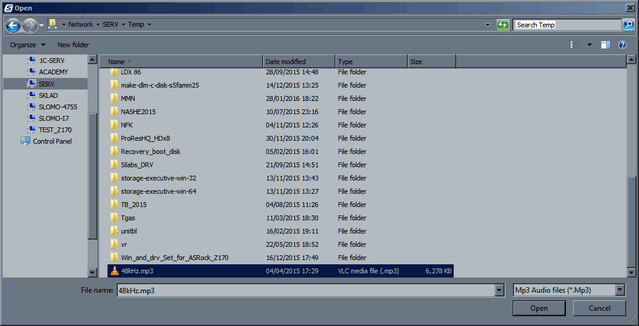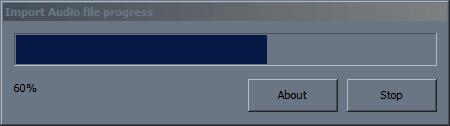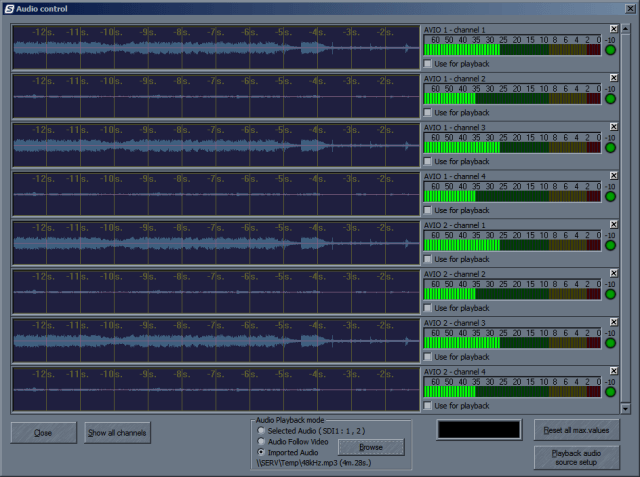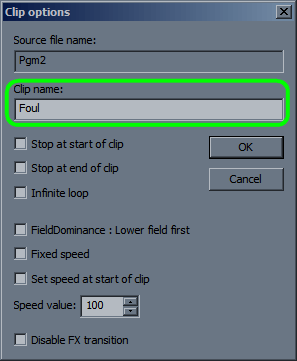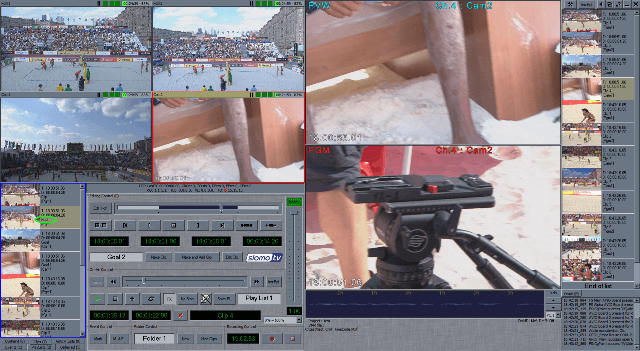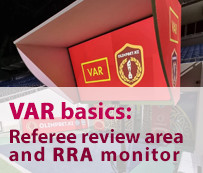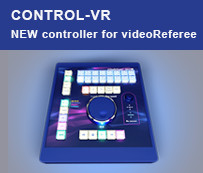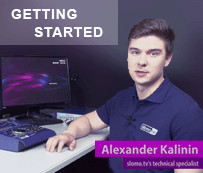Recording and replays
What to do if T-bar will not set to zero (calibrate)?
- Close the program;
- turn off the power to Control Z controller (switch on the rear panel);
- hold down the 'Event' button and turn it back on
- hold down the 'Speed Range' or 'Event'[1] button and turn it back on. After that release the 'Speed Range'/'Event' button and follow instructions on the display.
After completing calibration turn the remote control off and back on.
[1] If you are using the button 'Speed Range' displayed no instructions for calibration, you must use the 'Event' button.
[2] If your controller has Keypad type 2 ('Enter' is in the upper right corner) when instructed to press the 'Enter' button press '9'.
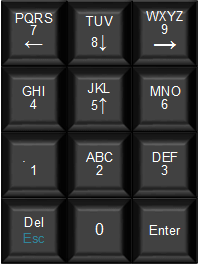
Keypad type 1
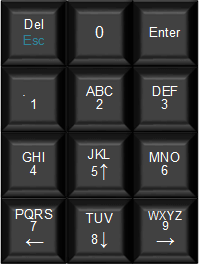
Keypad type 2
What to do if Control Z does not work (display has no info).
The remote control is not detected by the system. Try the following:
- Turn Off/On Control Z using the switch on its rear panel;
- Restart the server.
Contact support if this did not fix the problem.
What if using Jog/Shuttle does not produce the desired scroll speed?
We use two types of Jog/Shuttle:
- Type 1 (Sony mechanism) - which controls both functions depending if it is pressed down or not;
- Type 2 - with separate Jog and Shuttle wheels.

Jog/Shuttle type 1
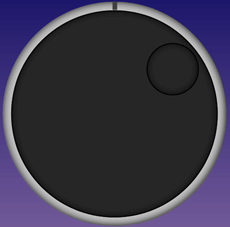
Jog/Shuttle type 2
They not only have different mechanism and appearance, but also different dynamic characteristics. The software uses special intelligent algorithm to control the scrolling through the recorded material speed.
Each operator can experimentally select the appropriate algorithm parameters. Use Tools → Settings → Jog/Shuttle type: Jog/Shuttle type 1 or Jog/Shuttle type 2.
Pressing Control Z numeric keypad does not lead to results described in the manual.
Keypad can either type 1 or type 2 as shown below:
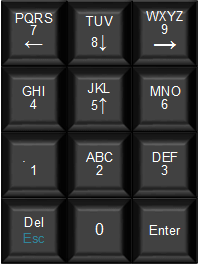
Keypad type 1
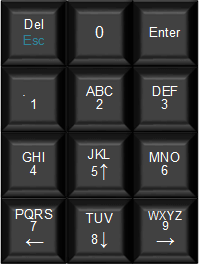
Keypad type 2
Select the correct type as follows: Tools → Settings → Remote Control type:
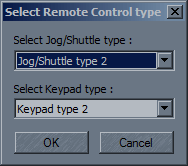
When a new project is open, the system indicates that available space for one channel is considerably smaller than in others.
What to do if there is not enough free space on disk?
What to do when opening a project, the system asks to check disks configuration?
This situation may occur when the system is configured for DMR™ recording, but disks are not physically installed.
Close the program, install disks and run the program again.
To configure DMR™ recording over the network, specify the path to the network folder in which you want to record: Tools → Change Project → Enable DMR → Browse.
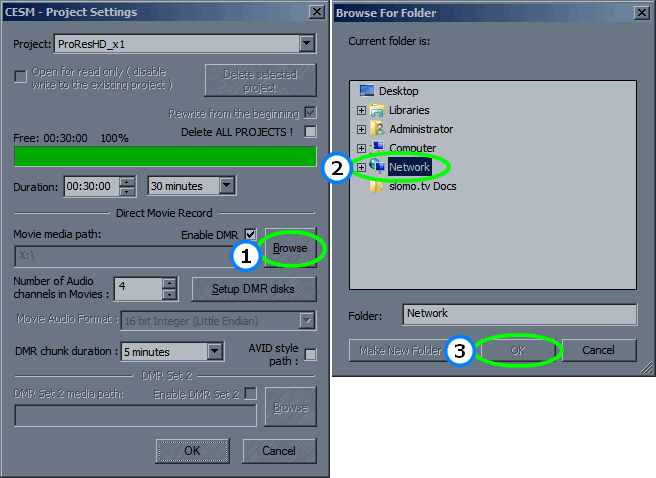
If you do not need DMR™ recording, you must change configuration to work without DMR™. Tools → Change Project → uncheck Enable DMR.
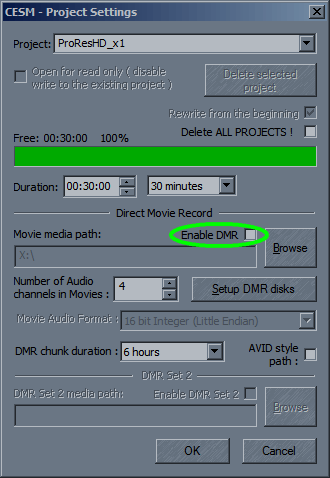
What to do if there is no video on input video window(s)?
This can happen for several reasons:
- The source does not supply video signal or the signal is in the wrong standard for which the system was configured.
Check the feed using professional video monitor displaying characteristics of the input video signal.
- Video source is OK, but there is a defective cable or video adapter. Check, or better yet, replace the suspected items.
- There is a faulty input connector or video card(s) did not initialize at system startup.
Check messages in the notification window. If all cards are initialized then most likely the problem is the input connector or the video board itself. If not all the video boards are initialized, reboot the system:
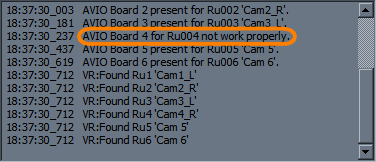
The system itself can be used as a generator of video signal. Connect the video output to the input of the channel where there was no video. After starting the program the suspected input will receive a signal in a format for which the system was configured. If the video input is OK, the window will display:
- The serial number of the system;
- The output number;
- Standard and resolution of output signal;
- The output designation.
This information will be on the output from the start until there is another output video, i.e. until you start working with the video.

What types of disks are recommended for DMR™?
We recommend Western Digital RE
We have tested:
- WD5002ABYS (500GB),
- WD1002FAES (1TB),
- WD1002FBYS(1TB),
- WD2003FYYS (2TB),
- WD2000FYYZ (2TB)
- WD2005FBYZ (2TB)
- 1W10001 (1TB)
- 1W10002 (2TB)
I want to use some project clips in the future. How to do it?
You will need to export clips and add them to OnAir. Click Tools → Export OnAir (license required).
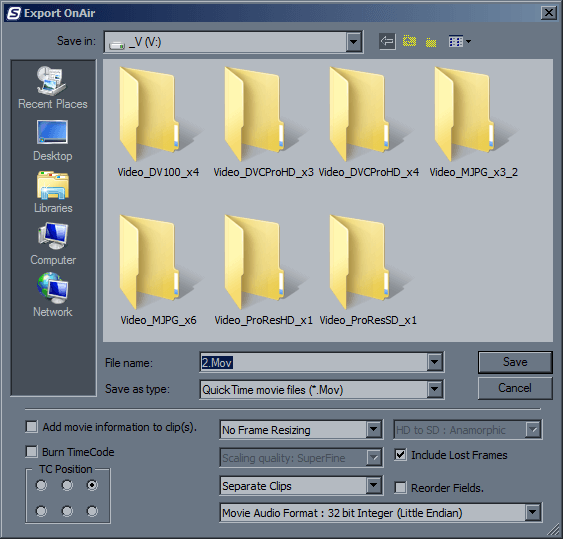
If "Combine Clips to one movie" was chosen, then all the clips will be recorded in a single file together with .xsm file. After that in the new project you can import the playlist, selecting this .xsm file.
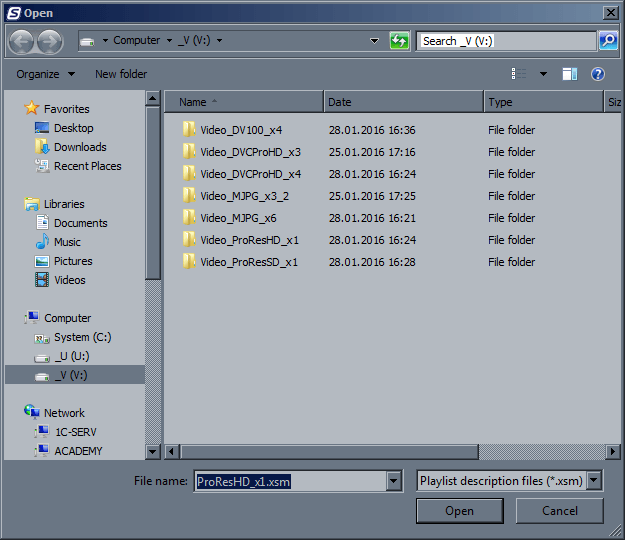
How do I use on my system clips from another system on the network?
The easiest way — is to have the clips in OnAir of the other system as described above, and give network access to your system so the operator at the other system will import the playlist to your shared disk.
A faster and more convenient solution is using the Transfer or Direct Connect licensed option.
Options can be acquired by contacting support.
How do I insert graphics with alpha-channel?
The system should be configured for working with alpha channel. To use the TGA sequence with alpha channel it has to be imported. It will appear in the CG/Paint tab.
To import a TGA sequence open Tools → Import video to CG/Paint and select the desired file.
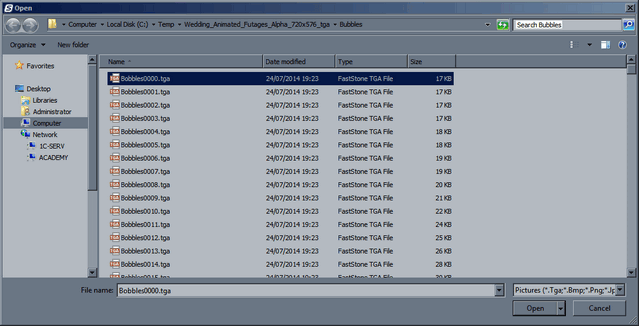
Click the Open button. The import will be made:
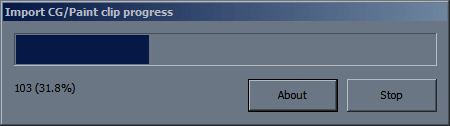
After import you will need to set clip options:
- Infinite loop;
- Fixed speed.
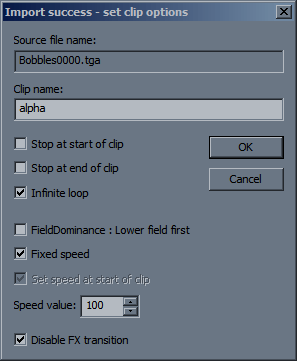
You can also change the imported clip name.
Find the clip in CG/Paint and add it to OnAir.
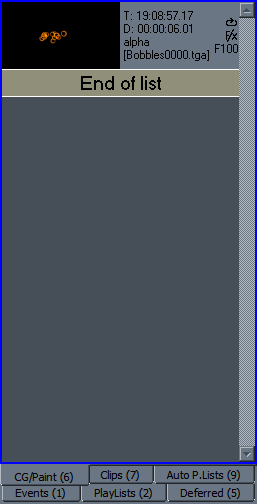
How can I use background music in playout of a playlist?
Is it possible to improve video playback quality at low speeds?
To solve this problem it is necessary to use special high-speed camera.
How can I get access to the clips and Playlist on a different system?
This can be done using Transfer or Direct Connect option. Contact technical support (
Can recording be done in two places at once?
Yes, this is possible if you have the necessary license for recording over network.
Can export be done to several disks in parallel?
The current version of software does not support this. We are working on it.
Can a DMR™ file be used for editing immediately, without waiting for recording to stop?
If you record video onto a DMR™ discs, you need to wait until the end of recording.
Instead of writing to DMR™ discs, you can do segmented recording on the network. In this case, set the appropriate value of "DMR chunk duration" (Tools → Change Project → DMR chunk duration), for example, 5 minutes. Then every 5 minutes, the system will close current DMR™ files and create new ones, providing for seamless recording. In this case, you will be able to proceed with editing within 5 minutes after the start of recording.
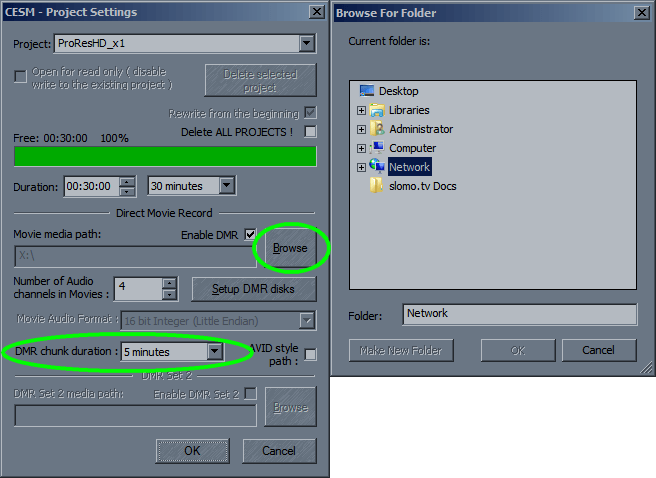
Is it possible to restore all events, clips and playlists after the loss of power during operation?
Our systems are designed not to lose data after accidental work disruption. To restore the data, immediately after rebooting the server, run the last used configuration and in Tools select → Restore lists from backup.
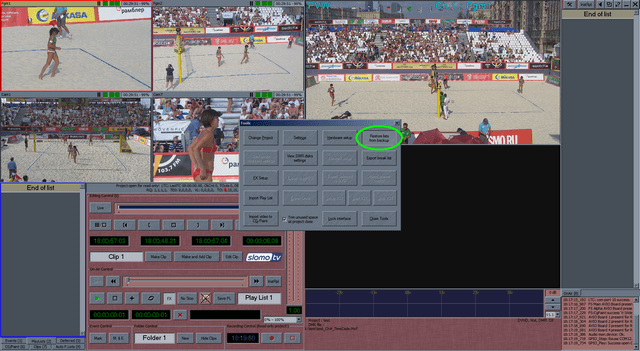
That will restore all clips, events and playlists which were in this configuration before the failure.
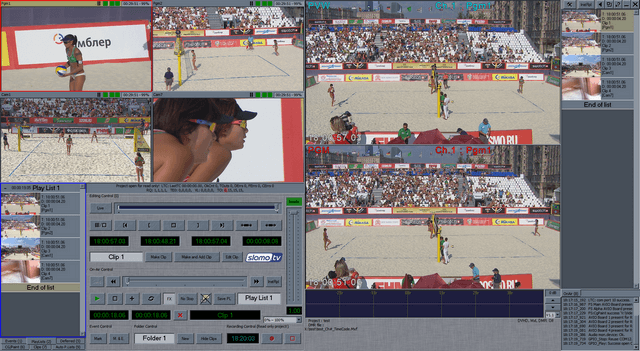
After import, the playlists contain what was exported, including the properties of the clips.
How can I rename channels?
Double-click on the appropriate window's title bar, select its name and typeover the desired new channel name. In case of duplicate names, they will be highlighted in red.
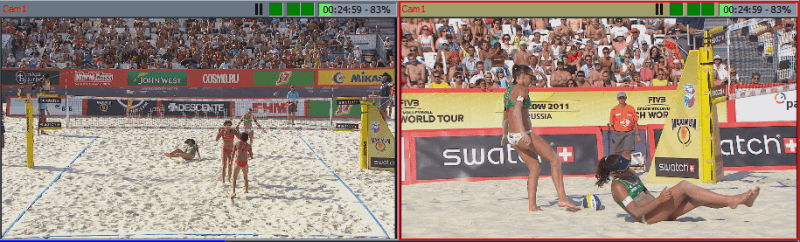
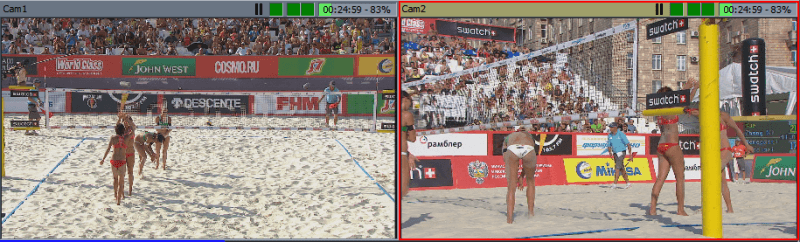
How do I rename clips in the list of clips?
How many channels are available for HD? Can the available channels be configured in different numbers as input / output or are they fixed?
We have servers running 4K and HD/3G with 8/12/16 bidirectional SDI I/O. This means that for HD/3G replays they can work as 7/11/15 REC + 7/11/15 SEARCH +2 PLAY + FX when the PVW is displayed on the multiviewer screen.
The SDI I/O can work as Inputs and Outputs. For example, with the 2nd replay workplace option the server can be configured for 6/10/14 REC + 6/10/14 SEARCH +4 PLAY + FX with 2 SDI Outputs or, what is more traditionally, as 4/8/12 REC + 4/8/12 SEARCH +4 PLAY + FX with 4 SDI Outputs
What are the working formats for HD? (1080i / 1080p / 720p?)
We support all of these formats.
What are the supported codecs for HD?
For replays we use a dedicated DCT Based I frame codec. ProRes422, AVID DNxHD, DVCproHD, XDCAM422 50Mbit, XAVC, AVC can also be licensed.
How many channels of external AES output are available? What type of connector is it provided with? (Dsub / XLR / SDI?)
We use embedded audio. If it is necessary to work with AES / MADI, our users use either OB Van equipment or converters like AJA FS4 $ 5000, which allow implementing any work with video and audio.
How is monitoring provided? Is there an internal multiviewer output or can it be provided by an external device?
There is a multiviewer built into the main interface for all input channels which works in both Live and Search and with 2 video windows PGM + PVW.
The server also has the ability to output the multiviewer to a separate DP/HDMI monitor. In this case, the multiviewer offers several display options, including 2 windows PGM + PVW + all Live channels and all SEARCH channels.
Also, the replay operator can switch his monitor between the Main Interface and the Multiviewer.