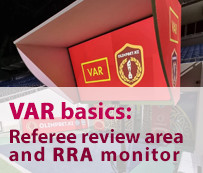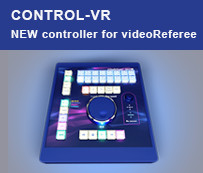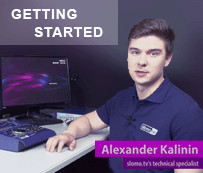Sports Video Judging
Can 11-channel videoReferee® be reconfigured for 6 cameras?
Yes. Interface can be configured for work with desired number of inputs. Let Support know the number of inputs and cameras resolution. Connect the system to internet for Remote Support and it will be reconfigured.
I would like to use videoReferee® for a sport not listed on you website. Can you help?
We are very interested in expanding the list of supported sports. Please contact
I want to use scoreboard controller that is not on the list of supported types. What to do?
Contact
For integration we need manufacturer's documentation describing the protocol and physical interface.
Support will provide estimate for this service.
How to connect a second referee's workplace to videoReferee®?
To connect the second workplace, you need a second DVI/HDMI™ monitor, remote control and, if necessary, DVI/HDMI™ signal extender.
Connection diagram can be seen here.
Each controller works by pressing the 'Active' button. A red LED above it lights up. This means that it is ready for use.
How to rename the event buttons in videoReferee® interface?
To rename a button, enter a new name [1] in the input field and double-click the right mouse button on the button you want to rename. The length of text is limited by the size of the button.
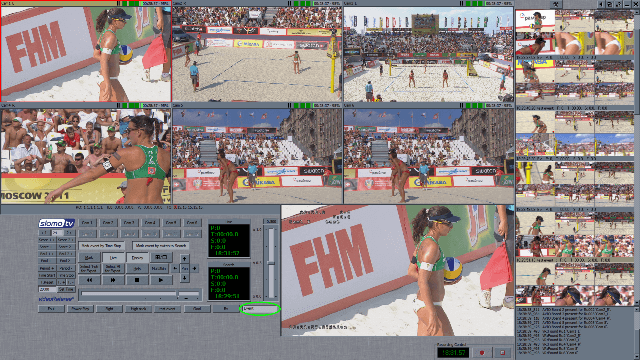
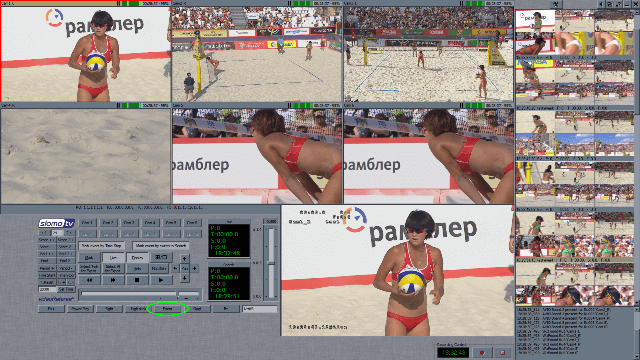
[1] Characters entered as the name of the button should be encoded in ASCII. Symbols encoding different from the ASCII, may be displayed incorrectly on the screen.
How to rename an event in the list of events?
Created events, by default, are named Ev:. This name can be easily changed to more appropriate one. To rename the event, enter the name of the event in the name input field or select the button with the corresponding event name. Select the event, which will be renamed and double-click the right mouse button on the event status bar.
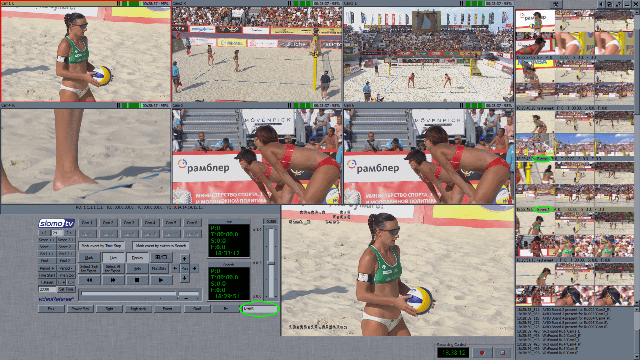
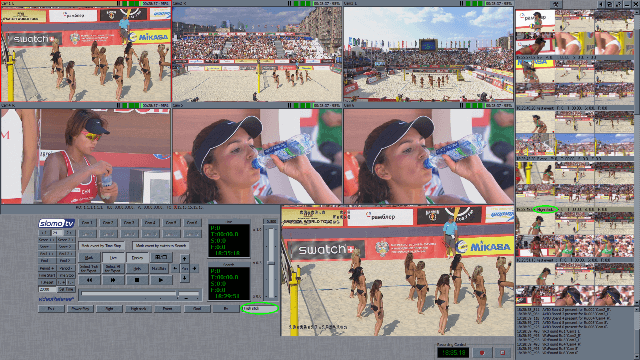
After starting the program (OS Windows XP) it spontaneously closes.
VideoReferee® software requires two monitors. Perhaps a second monitor is not connected.
We use your videoReferee® server in football and discovered that existing camera presets do not always allow us to synchronously view events from all needed cameras. How do we get out of this situation?
For football slomo.tv has created vR-Keypad. This interface device allows the video referee assistant to access any camera and form 2 or 4 camera combinations in arbitrary manner. It also allows you to create your own presets and save them for later use. vR-Keypad is recommended for use with SSD servers.
We use the videoReferee® server and need to label events and key moments and then search for marked values.
The new videoReferee® allows the use of the vR-Keypad for assigning events to any keys and for quick marking and search on these keys.

We use videoReferee® for rugby and our league's requirement is to show the video judging process on the video cube and in TV broadcasts. How can we do it?
The videoReferee® system uses a DVI/HDMI™ interface to connect the referee's monitor. If it is explicitly permitted by the competition rules, there are devices that allow you to convert the DVI/HDMI™ signal to a standard HD SDI signal. (For example, Matrox Convert DVI Plus or BMD Mini Converter HDMI™ to SDI).
On modern systems, such as videoReferee®-4A, it is possible to connect an external SDI output option that provides simultaneous video outputs of HDMI™ and SDI. HDMI™ isused for the referee's monitor and SDI is used for TV or video-display.
KHL now requires controlling the "blue lines". What do I need for my system to meet this video judging requirement?
For users of videoReferee®-IIM2 and later model servers it is required:
- to connect 2 or 4 cameras for controlling the blue lines. The layout of the cameras is on the website. You can use vR-Cam or any other cameras, if they provide the required viewing angle. If the server has 2 free video inputs, then use 2 cameras. If there are 4 free inputs, we recommend using 4 cameras for a better overview.
- Contact the service center to configure the system with additional installed cameras and to setup vR Controller presets* for working with these cameras.
* - Available on Windows 7 based systems.